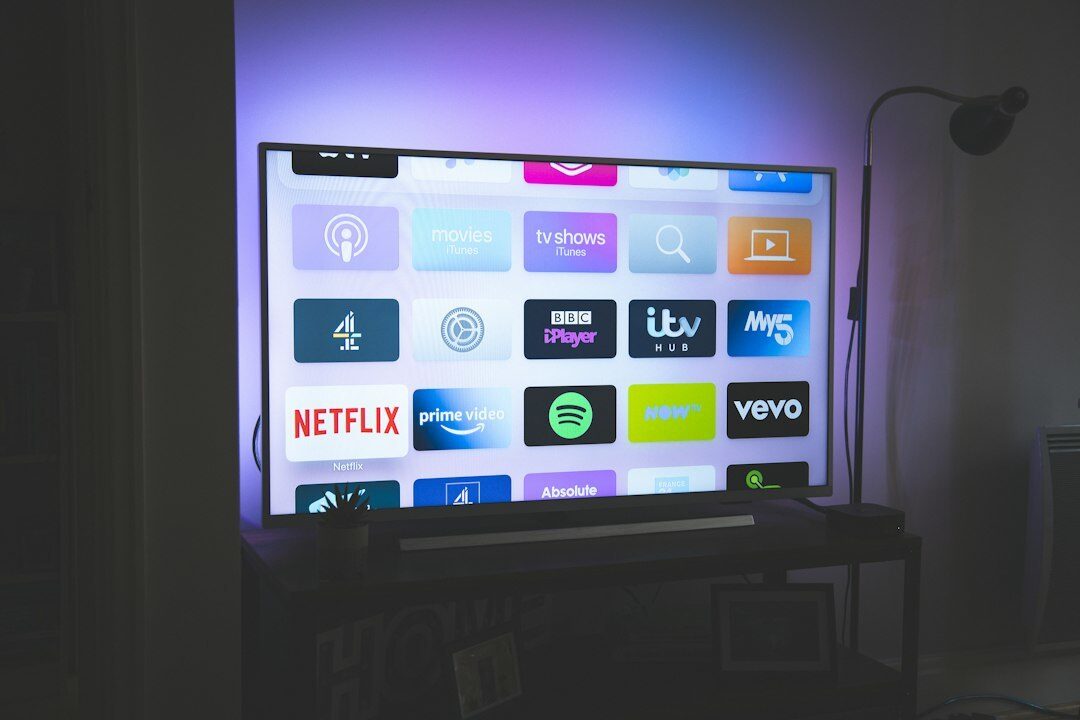Protect Your Tech: Do Outdoor TV Covers Work?
Ever wondered about leaving your television out in the open air? You’re not alone. The question of “do outdoor tv covers work” pops up more often as we blend indoor comfort with outdoor living. It’s a mix of wanting that cinematic experience under the stars without risking our beloved electronics to Mother Nature’s whims. With options ranging from heavy-duty hard shells to sleek fabric shields, finding the right cover seems like a puzzle.
Before we get into the depth of things about how to protect your outdoor tv, QG Smart Home offers outdoor tv installations in Bucks County and surrounding areas, give us a call for a free estimate.
The allure of transforming patios into personal cinemas has many turning their gaze towards protective measures for their tech treasures. But before you place your trust (and TV) in these guardians against raindrops and sunbeams, let’s dive into what makes an effective shield for your screen.
Understanding the Functionality of Outdoor TV Covers
If you’re all about hosting get-togethers in your backyard or on the patio, investing in an outdoor TV cover could be a total game-changer. They provide a layer of protection that keeps your TV functioning properly, even in the harshest of weather conditions.
But how exactly do they work? And what benefits do they offer? Let’s dive in and explore the world of outdoor TV covers.
How Outdoor TV Covers Operate
Outdoor TV covers are designed to be a barrier between your television and the elements. They typically feature a waterproof or water-resistant material, such as polyester or vinyl, that shields your TV from rain, snow, and moisture.
Most covers also have a soft interior lining that prevents scratches and damage to your TV’s surface. Some even come with built-in screens that allow you to use your TV while the cover is on, providing an extra layer of protection.
Benefits of Using Outdoor TV Covers
The primary benefit of using an outdoor TV cover is that it extends the life of your television. By shielding your TV from the elements, you’re preventing damage that can occur over time, such as rust, corrosion, and electrical shorts.
Outdoor TV covers also keep your television clean and free from debris, such as leaves, dirt, and bird droppings. Keeping your TV in tip-top shape does more than just make it look good; it also stops damage from messing with the screen and what’s going on inside.
In addition, outdoor TV covers can provide a measure of security for your television. Many covers come with locking mechanisms that deter theft and vandalism, giving you peace of mind when your TV is not in use.
Top-Rated Outdoor TV Covers: An In-Depth Review
With so many outdoor TV covers on the market, it can be tough to know which one to choose. That’s why we’ve done the research for you and compiled a list of the top-rated covers available.
Storm Shell Outdoor TV Hard Cover Review
The Storm Shell Outdoor TV Hard Cover is a top choice for those who want maximum protection for their television. This cover is made from a durable, weatherproof material that can withstand even the harshest of storms.
One of the coolest things about the Storm Shell cover has got to be its built-in fan system. This nifty system keeps the temperature just right inside the cover, making sure it doesn’t get too hot or too damp. It’s a great option for those who live in humid climates or areas prone to extreme weather.
Garnetics Outdoor TV Cover Review
The Garnetics Outdoor TV Cover is another excellent choice for those who want to protect their television from the elements. This cover is made from a heavy-duty, water-resistant material that can withstand rain, snow, and even heavy winds.
One of the things we love about the Garnetics cover is its universal fit. It’s designed to fit most TV sizes and brands, making it a great option for those who have multiple outdoor TVs or who plan to upgrade their television in the future.
iBirdie Outdoor Waterproof and Weatherproof TV Cover Review
The iBirdie Outdoor Waterproof and Weatherproof TV Cover is a budget-friendly option that doesn’t skimp on quality. This cover is made from a durable, waterproof material that can withstand rain, snow, and even UV rays.
One of the standout features of the iBirdie cover is its remote control pocket. This pocket allows you to store your TV remote inside the cover, keeping it protected from the elements and easily accessible when you need it.
“I’ve been using the iBirdie cover for my outdoor TV for about six months now, and I’m really impressed with how well it’s held up. It’s kept my TV dry and clean, even through some pretty heavy rainstorms. And the remote control pocket is a game-changer – no more hunting for the remote when I want to watch TV outside.”- John D., iBirdie customer
Factors to Consider When Purchasing an Outdoor TV Cover
When shopping for an outdoor TV cover, there are a few key factors to keep in mind. Here are two of the most important considerations:
Size Compatibility with Your Television Set
One of the most important things to consider when purchasing an outdoor TV cover is the size of your television. You’ll want to make sure that the cover you choose is compatible with your TV’s dimensions.
Most covers are designed to fit a range of TV sizes, but it’s still important to measure your television and compare it to the cover’s specifications. A cover that’s too small won’t provide adequate protection, while a cover that’s too large may be cumbersome and difficult to use.
Material Durability Against Environmental Factors
When you’re picking out a cover for your outdoor TV, don’t forget to check how tough the material is. You’ll want to look for a cover that’s made from a high-quality, weather-resistant material that can withstand the elements.
Some of the most common materials used in outdoor TV covers include polyester, vinyl, and nylon. Each of these materials has its own strengths and weaknesses, so it’s important to consider your specific needs and choose a material that’s right for you.
For example, if you live in an area with high humidity, you may want to choose a cover with a built-in fan system to prevent moisture buildup. If you’re concerned about UV damage, look for a cover with UV-resistant properties.
Investing in an Outdoor Television: Pros and Cons
If you’re considering purchasing an outdoor television, it’s important to weigh the pros and cons before making a decision. Here are a few key factors to keep in mind:
Cost Comparison Between Indoor TVs vs. Weatherproof TVs
One of the biggest considerations when purchasing an outdoor television is cost. Weatherproof TVs are typically more expensive than indoor TVs, due to their specialized design and materials.
According to a recent study by Grand View Research, the average cost of a weatherproof TV is around $2,500, compared to $500 for a standard indoor TV. However, the long-term benefits of a weatherproof TV may outweigh the initial cost, especially if you plan to use your TV frequently in an outdoor setting.
The Impact of Humidity on Your Television’s Lifespan
Another factor to consider when purchasing an outdoor television is the impact of humidity on your TV’s lifespan. High humidity levels can cause damage to your TV’s internal components, leading to shorter lifespans and more frequent repairs.
To combat this, many weatherproof TVs are designed with built-in humidity control systems, such as fans and heaters. These systems help to regulate the temperature and moisture levels inside the TV, preventing damage and extending the lifespan of your investment.
In addition, using an outdoor TV cover can provide an extra layer of protection against humidity and other environmental factors. Protecting your TV from harsh weather and the occasional splash not only keeps it safe but also makes sure you get to enjoy those movie nights for years down the line.
Key Takeaway:
Outdoor TV covers are a must-have for keeping your entertainment safe outdoors. They shield from weather, prevent damage, and can even deter theft. With options like the Storm Shell’s fan system or Garnetics’ universal fit, there’s a perfect cover out there for every setup.
The Importance of Protecting Your Outdoor Television
If you’ve got a TV outdoors, you need to protect it. Period.
Let’s face it, splurging on that TV wasn’t just a whim—it was a serious investment. And when it’s outside, it faces all kinds of threats – from rain and moisture to theft and vandalism. Taking steps to safeguard your outdoor TV is crucial if you want it to last.
Think about it – you wouldn’t leave your expensive living room TV unprotected, right? The same goes for your outdoor television. It needs some extra TLC to keep it in tip-top shape.
Thankfully, we’ve got some easy fixes up our sleeve. A quality TV cover can work wonders in shielding your screen from the elements. And taking precautions like securing your TV mount can help deter thieves and vandals.
So don’t leave your outdoor TV vulnerable. Give it the protection it deserves. Your wallet (and your weekend movie nights) will thank you.
Preventing Moisture Damage with a TV Cover
Moisture is the mortal enemy of electronics. And when your TV is outdoors, it’s constantly exposed to humidity, rain, snow – you name it.
Over time, all that moisture can seep into your TV’s components, causing corrosion, short-circuits, and all sorts of expensive damage. That’s where a good outdoor TV cover comes in clutch.
Outdoor TV Cover not only protects your TV, it also blends with your beautiful patio.
A fitted cover acts as a barrier, preventing moisture from reaching your TV in the first place. Look for covers made with water-resistant or waterproof materials like polyester or vinyl. And make sure it’s got a snug fit to keep the wet stuff out.
Some other moisture-blocking features to look for:
- Sealed seams to prevent leaks
- Covered vents to allow airflow while keeping rain out
- Remote pockets with water-resistant zippers or flaps
With the right cover, you can protect your TV from moisture damage and enjoy your outdoor entertainment worry-free. It’s a small investment that can save you a big headache down the line.
Protecting Your TV from Theft or Vandalism
It’s an unfortunate reality – TVs left outdoors can be a tempting target for thieves and vandals. But there are steps you can take to safeguard your television and deter criminal activity.
First, make sure your TV is securely mounted. Use high-quality, tamper-resistant hardware and keep the mount itself in a discreet location if possible. A cable lock can provide an extra layer of security, making it harder for thieves to simply grab your TV and go.
Next, consider investing in a hard-shell TV enclosure. These lockable cases completely enclose your television, protecting it not only from the elements but also from prying hands. Some even come with anti-theft alarms for added peace of mind.
Finally, don’t underestimate the power of good lighting and visibility. Thieves and vandals are less likely to strike if they feel exposed. Motion-sensor lights or strategically placed cameras can be effective deterrents.
Remember, taking precautions now can save you the heartache (and the money) of dealing with a stolen or damaged TV later. So protect your outdoor television – it’s worth the effort.
Key Takeaway:
Protect your outdoor TV like you would any pricey tech. Use a quality cover to shield it from weather and theft, ensuring it lasts for those epic movie nights.
Conclusion
So, wrapping this up, it’s clear that snagging an outdoor TV cover is more than just about fighting off the dust; it really comes down to keeping our beloved entertainment buddy in top-notch shape while facing off against Mother Nature’s mood swings. From sturdy storm shells designed to combat gale-force winds to soft covers that ward off morning dew – yes, do outdoor tv covers work wonders when chosen wisely.
Looking to improve your outdoor space? QG Smart Home can help bring your backyard oasis dream to reality with our landscape lighting in Doylestown and surrounding areas.
Remember those summer nights where you wished for movie magic under a blanket of stars but worried about damaging your screen? Well, armed with knowledge and the right gear, such worries can now be tales of old times. Embracing technology while respecting nature’s might creates harmony between our digital delights and green spaces around us.