As a proud owner of Sonos speakers, you might find yourself in a situation where you want to enjoy your favorite tunes but don’t have access to a reliable WiFi connection. Whether you’re at a remote vacation spot, experiencing internet issues, or simply prefer a wired setup, knowing how to use Sonos without WiFi can come in handy.
Ready to push past impediments and uncensored restrained liberty by diving beyond boundaries, relinquish confines; with undivided creativity there remain connections which traverse divisions taking in realms within possibilities: delve the spheres like sound-synchronizing, having your realizations, establishing control over sound systems.
QG Smart Home can install Sonos systems in Bucks County with a full home theater setup.
How to Use Sonos Without WiFi
You might be surprised to learn that you can actually use your Sonos speakers without a WiFi connection. I know, I was shocked too when I first found out.
See, most people (myself included) assume that Sonos speakers are totally dependent on a wireless internet connection to function. But that’s not entirely true.
Using Ethernet Cables to Connect Sonos Speakers
One clever workaround is using good old-fashioned Ethernet cables to network your Sonos speakers together, no WiFi required. Every Sonos speaker has an Ethernet port, so you can link them up to each other or directly to your router.
I’ve used this trick myself at a vacation property with spotty internet. I connected one Sonos Play:5 speaker to the router via Ethernet, then daisy-chained a couple Play:1s to it with more Ethernet cables. Voila – a Sonos system without relying on the weak WiFi.
Connecting Sonos Speakers via Bluetooth
Some of the newer Sonos models like the Sonos Roam and Move have Bluetooth built-in. This lets you play audio directly from your phone or tablet to the speaker, no internet connection or Sonos app required.
Bluetooth range is more limited than WiFi, usually around 30 feet. And you can only play to one speaker at a time. But it’s a handy option for using Sonos on the go without WiFi.
Playing Local Music Files on Sonos Speakers
You can play your own local library of MP3s and other audio files on Sonos speakers without needing an internet connection. The files just need to be stored on a computer or hard drive connected to the same network as your Sonos system.
In the Sonos app, go to Settings > System > Music Library and add the location where your local files are stored. They’ll then show up in your Sonos controller to play, even if the internet is down.
So while Sonos is designed first and foremost for WiFi, there are a few ways to use Sonos speakers without WiFi in a pinch. Ethernet cables, Bluetooth, and local files can all work to keep the music playing.
Connecting Sonos Speakers to Your Network Without WiFi
If you want to set up a whole Sonos system without using WiFi, you’ll need to create a wired network for the speakers using Ethernet cables. It takes a little more effort than WiFi, but it’s doable.
Setting Up Sonos Speakers with Ethernet Cables
Start by connecting one Sonos speaker to your router with an Ethernet cable. This will be the “master” speaker that creates a dedicated vacation network for all the other Sonos speakers to communicate on, no WiFi needed.
Then use more Ethernet cables to connect the other speakers to the master speaker, daisy-chain style. You can use Ethernet switches to expand the wired network if needed.
Configuring Sonos App for Ethernet Connection
Once all your Sonos speakers are physically connected via Ethernet, open up the Sonos app. It should automatically detect the wired speakers and prompt you to set them up.
Follow the app instructions to create or add the speakers to your Sonos system during the initial setup. You’ll be able to group them into rooms, adjust EQ settings, and start playing music, all without a wi-fi connection.
Troubleshooting Ethernet Connection Issues
If your wired Sonos speakers aren’t showing up in the app, double check that all the Ethernet cables are securely plugged in. Ensure your router’s DHCP is enabled to assign IP addresses to the speakers.
You may need to reboot your router and speakers by unplugging them for a minute. For more help, check the Sonos support page on using Ethernet or contact their customer support.
Setting up Sonos on an Ethernet network takes a few extra steps compared to WiFi. But it’s a solid option for getting Sonos speakers working on a wired connection, which can actually be more reliable than a wifi network in some cases.
Enjoying Music on Sonos Speakers Without Internet
Even without an internet connection, you can still enjoy music on your Sonos speakers in a few different ways. Local files and Bluetooth are your friends here.
Playing Music from Local Storage on Sonos
Sonos can play audio files stored on a computer or hard drive connected to the same local network as your speakers. Just open the Sonos app and go to Settings > System > Music Library.
Add the location where your music files are stored, like a shared folder on your computer. The tracks will then appear in the Sonos app under “On this Computer” to play.
You’ll need to leave the computer powered on and connected to the network. But this lets you play your own collection of songs, podcasts, and more on Sonos without needing an Internet connection or streaming services.
Using Sonos as a Bluetooth Speaker
Some Sonos speakers like the Move and Roam have Bluetooth built-in. This lets you play audio directly from your phone, tablet, or computer to the Sonos speaker, no WiFi required.
Put the Sonos speaker in Bluetooth mode by pressing the button on the back. Then pair it with your device in the Bluetooth settings. Now any audio playing on the device will come out of the Sonos speaker.
Bluetooth audio on Sonos is a bit more limited than WiFi. The range is shorter, around 30 feet, and you can only play to one speaker at a time, no grouping. But it’s handy for taking your tunes with you on the go.
Limitations of Using Sonos Without Internet
While you can use Sonos speakers without internet in some cases, you’ll miss out on a lot of features. Most music streaming services like Spotify won’t work, since they need an internet connection.
You also won’t be able to use voice assistants, group multiple speakers together, or get software updates without internet. So while it’s possible to use Sonos speakers work without WiFi, it’s not the ideal experience.
At the end of the day, Sonos is really designed to be used with WiFi and internet to unlock all its best features. But in situations where you don’t have reliable WiFi, Ethernet cables, Bluetooth, and local music can keep your Sonos system rocking without internet.Learning how to use Sonos without WiFi opens up a world of possibilities for music lovers who find themselves in situations where a wireless connection isn’t available or preferred. By leveraging Ethernet cables, Bluetooth connectivity, and local music playback, you can ensure that your Sonos speakers continue to fill your space with rich, immersive sound, regardless of your WiFi status.
Whether you’re setting up your Sonos system at a vacation home, dealing with internet outages, or simply prefer the stability of a wired connection, the methods outlined in this blog post will help you make the most of your Sonos speakers. With a little bit of know-how and the right setup, you can enjoy uninterrupted music playback and create the perfect ambiance, no matter where you are.
So, the next time you find yourself wondering how to use Sonos without WiFi, remember that you have options. Embrace the flexibility and versatility of your Sonos speakers, and never let the absence of a wireless connection stand in the way of your listening experience.
QG Smart Home can always help fix your WiFi issues to help you get over the barrier of not having WiFi for your Sonos setup. Our WiFi technicicans can help upgrade your WiFi in Quakertown and surrounding areas.